CircleLoop's apps allow you to quickly and easily set-up your phone system to your own business needs. This article explains the various Settings available in each app and a brief overview of what each setting does and how you can configure it quickly.

Settings in CircleLoop have now been split out in to two pages, one page for User related settings and one for Administrator settings.
User Settings are denoted by a settings cog.
![]()
Administrator settings are denoted by a lock and settings cog.

Options in the CircleLoop settings panel, in the order they appear:
User features (available to all user types)
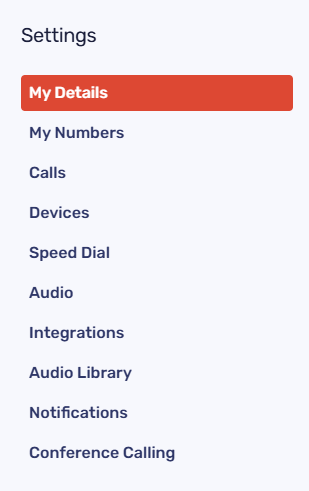
- My Details - Here's where you can change your own user details, including your email, password and time zone.
- My Numbers - See all of your phone numbers and set a default dialling-out number for your system.
- Calls- Here's where you can define what you want to happen to your calls when you can't answer, or during your Out of hours times. Here's also where you can set your Call Recording options.
- Devices - See the CircleLoop apps (devices you use to login) also add a device if you wish to forward calls to your mobile instead of using the apps.
- Speed Dial - Here, you can create and manage your speed-dial options, assigning unique codes to contacts or numbers for quicker dialling.
- Audio- Here's where you can select your headset or speaker for the desktop app and Change all input, output and volume levels.
- Integrations - Takes you to the integrations site to install and login with Hubspot, Pipedrive, Capsule.
- Audio Library - Takes you to the Library which holds your own & shared Audio recordings that can be used to set up custom Voicemails, etc.
- Notifications - Set where you would like missed calls and voicemail notifications to be to sent (Email, Slack, Hipchat)
- Conference Calling - Allows you to create a call which multiple people can join and contribute to. Simply copy and paste your dial in number and pin, share it with your callers and ask them to join.
- Please Note: Non-Administrator users will not see the Administrator icon.
This section of settings allows you to setup an easy "call route" like so:

- Users - Here you can manage your users such as adding new users and individual configuration including being able to upgrade and downgrade their subscription plan
- Teams - Add and manage your teams. Add users into teams like sale team, support or general enquiries.
- Numbers - Here you can assign Numbers to Menus, Teams or Users. Also allows the addition of extra numbers!
- Menus - Setup a menu to divert your callers to the right team or user, add extensions and a welcome greeting
- Call Recording - Allows you to enable call recording for all users on your account
- Blocking - block those nuisance callers by adding a blocked number
- Global Settings - lets you change your company name
- Activity Log - Keep track of user activity on your account
- Billing - Here's where you can view your invoices and usages.
- Subscription - Here's where you can manage your payment and subscription details.
