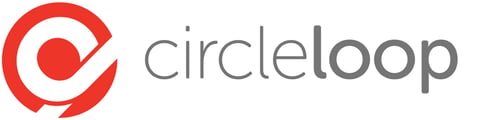Mac and Windows Apps
When using the Mac and Windows apps, we strongly recommend that you use a good quality headset. The built-in microphone on most computers won't be suitable for making phone calls so we'd recommend you invest in a headset.
Setting the right speakers and microphone
When you connect a headset to your computer using USB, Bluetooth or a headphone jack, the CircleLoop app will prompt you to update your sound settings

Click on the green button to display the sound settings or go to Settings > Sound.
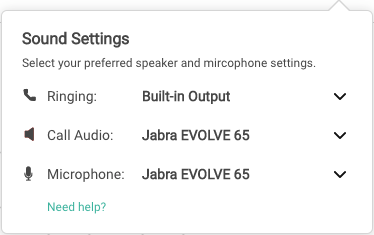
By selecting a headset microphone rather than an inbuilt one will greatly reduce any echo or background noise
Ringing
you need to make sure that you can hear new calls ringing so don't set this to your headset otherwise you won't hear the ring unless you're wearing the headset. We recommend setting this to your computer's speakers. On a Mac this will be Built-in Output.
Call Audio
Click the drop-down and select your headset from the list. If it's not displayed then check that it's connected properly.
Microphone
Set this to the same as Call Audio - so you should see your headset in the list, just make sure this is selected.
Once you've set your preferred sound settings then each time you connect the same headset, the app will remember what you've set, so you should only have to do this once.
Microphone Settings on a Mac
If you're a Mac user, then you can set your default microphone in your System Preferences.
- First plug in your USB headset or connect using Bluetooth
- Click the System Preferences icon
- The click Sound
- Select the Input option then select your headset
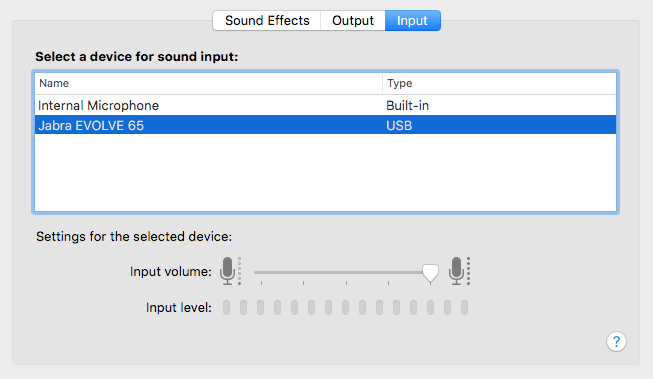
Once you've set this, each time you connect the same headset, it will automatically be set to the default input device.
Mobile Apps
Mobile phones have great quality microphones and speakers as they're designed for making calls. We recommend using the built-in hardware on your phone whenever possible. If you do use a Bluetooth headset though then the app will use whichever headset is currently connected. This is the same for Bluetooth Car Kits and also when using Apple CarPlay.
Recommended Hardware
We work closely with a hardware manufacturer called Jabra and can highly recommend their products which provide excellent sound quality and a very cost-effective price. Take a look at our hardware page for more details.