Incoming calls to any of your CircleLoop numbers can be redirected to another user, team or menu whenever you need.
To set your desired redirection follow the below steps depending on your device.
Before you start please make sure you are running the latest version, if not visit our website to download the latest desktop version or the relevant App store/Google play store and update.
Desktop
Go to
- Settings
- Calls
Click on "Redirect to a user or team"
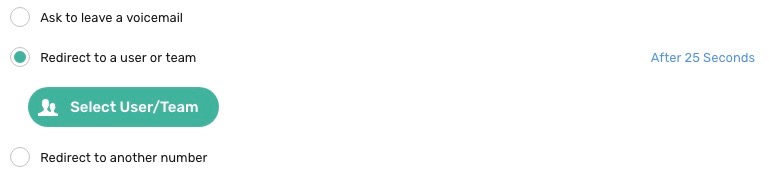
On the right side you can set the time after the call will be redirected. If you click on "Select User/Team/Menu" will open a side menu:
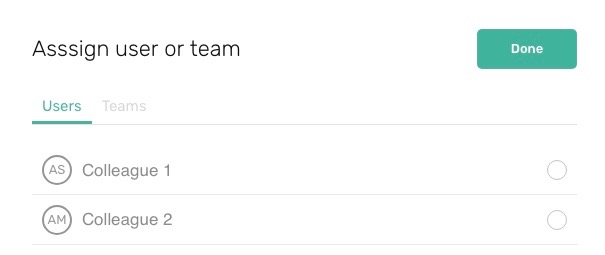
You can choose between tabs where you have list of your Users and Teams. You can choose multiple users or teams. When you are finished click on "Done" at the right top corner.
To turn off this feature click on "Keep ringing".
Mobile
Go to
- Settings
- Calls
Tap on "Redirect to a user, team or menu".
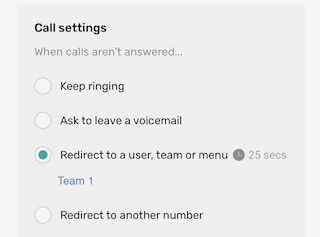
It will automatically opens a submenu of your users, teams and members.
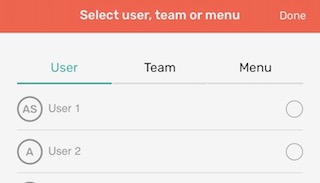
You can select multiple users, teams or menus from your list and tap "Done" when you are finished.
After tapping on "Done" you will get back to the previous screen where you can tap on small clock symbol and select the time delay after the call will be redirected to your selected option. After choosing the time in the submenu tap anywhere in the greyed area to save your settings.
To turn off this feature tap on "Keep ringing".
