Add the power of CircleLoop to Xero to streamline your workflows and simplify communication with customers and suppliers, leaving you more time to run your business.
What Does Xero Integration Do?
Getting Started - Installing the Xero Integration
What Does Xero Integration Do?
Synchronise Contacts from Xero to CircleLoop
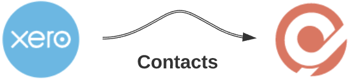
The CircleLoop Xero integration imports contact information from your Xero organisation. This may take a few minutes if you have a large number of contacts.
As you add, update or remove contacts in Xero, those details will be synchronised with CircleLoop.
Log Call Details, Call Recording and SMS Messages to Xero Contacts
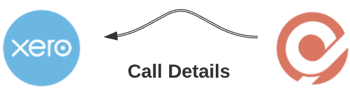
When you make a call to a Xero contact through CircleLoop, information relating to that call is logged to Xero as a Note. Additionally, CircleLoop will update your Xero contacts with information about call recordings and SMS messages.
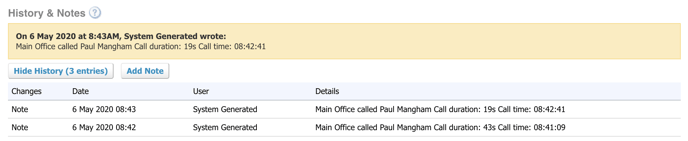
Getting Started - Installing the Xero Integration
Navigate to the CircleLoop integrations menu by either:
- Clicking Settings in the CircleLoop app, then clicking Integrations
- Visiting https://integrations.circleloop.com
Scroll to the Xero integration and click Install.
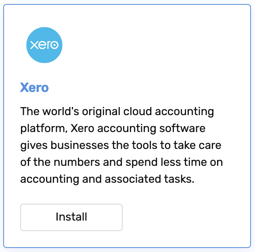
If you are not already logged in to Xero you will be prompted to do so.
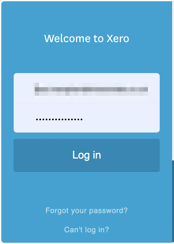
Xero will prompt you to select the Organisation which you wish to connect to CircleLoop.
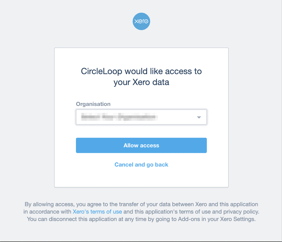
You will then be returned to the CircleLoop integrations page and notified that the installation was successful.
Xero Contacts in CircleLoop
CircleLoop helps you recognise which of your contacts were imported from Xero by tagging them.

By viewing a contact's details, you can navigate directly to their information in Xero by clicking View on Xero.
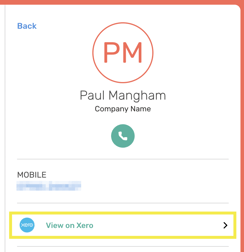
Configuring Xero Integration
Once the integration is installed, you can choose which details you wish to log to your Xero contacts. To configure Xero integration navigate to the CircleLoop integrations menu by either:
- Clicking Settings in the CircleLoop app, then clicking Integrations
- Visiting https://integrations.circleloop.com
Scroll to the Xero integration and click Configure.
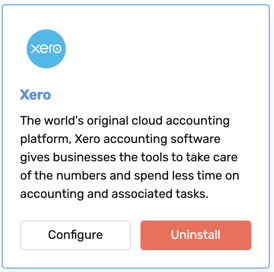
You can choose whether or not to log information to your Xero contacts about:
- Call Recordings
- SMS Messages
- Call Activities
When you have made your selection, click Reconfigure.

Frequently Asked Questions
How do I disconnect CircleLoop from my Xero organisation?
To remove Xero integration, navigate to the CircleLoop integrations menu by either:
- Clicking Settings in the CircleLoop app, then clicking Integrations
- Visiting https://integrations.circleloop.com
Scroll to the Xero integration and click Uninstall. After a few moments you will see a message notifying you that the integration was uninstalled successfully.
Note: Contacts that were previously imported from Xero will now be removed from CircleLoop.
