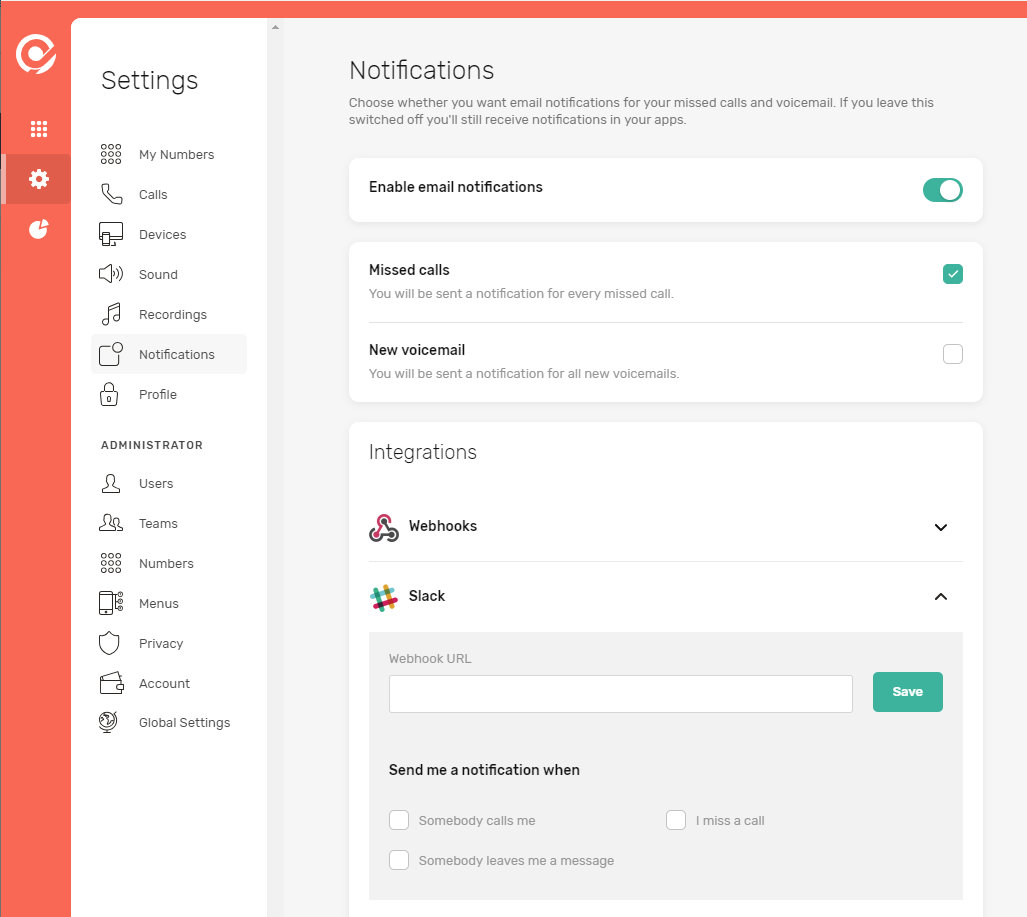With the CircleLoop Slack app you can post updates straight to your Slack channel. Before you can set up the app you'll need to head over to Slack and sort a few things.
Adding up a Custom Integration in Slack
- First log into the apps area of the Slack website - https://www.slack.com/apps/manage
- If you're not already signed in then enter your Slack team and user details
- Click "Custom Integrations" in the menu
- If you don't see the "Incoming WebHooks" Custom Integration then you'll first need to add it
- Search at the top of the screen where is says "Search App Directory"
- Type in "Incoming" and you should see the "incoming WebHooks" app returned
- Click the app then click on the configure button to add this to your account
- Once added. click again on the Custom Integrations menu item as shown below

- Under Configurations click "Add Configuration"

- Then select an existing channel or a user from the dropdown or alternatively create a new channel. When you're done then click the "Add Incoming WebHooks integration" button
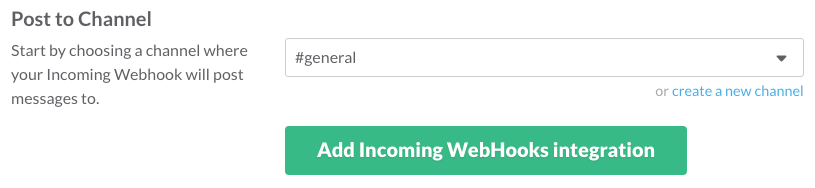
- Finally, copy your unique WebHook URL then head back to the CircleLoop app
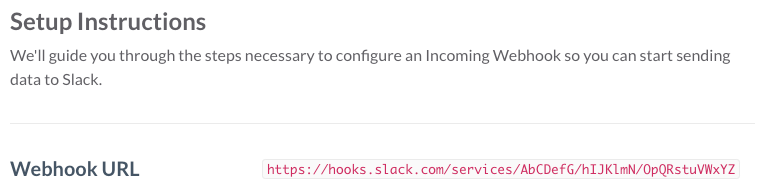
Problems with Slack?
If you hit any problems setting up the custom integration in Slack then check out their own help guide for more detailed information.
Configuring the CircleLoop Slack integration
- Back in the CircleLoop app then paste the WebHook URL from Slack into the "Webhook URL" field and click Save