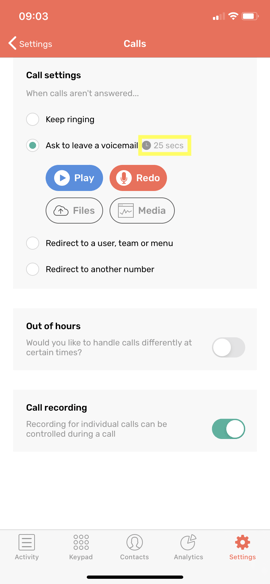To set your desired time before a call goes to voicemail, another team/user or is re-directed to another number, follow the below steps.
Before you start please make sure you are running the latest version. If not, visit our website to download the latest desktop version or the relevant App store/Google play store and update.
PC/Mac - Desktop & Web app
Once you are logged in to CircleLoop click the Settings button on the left hand side, then click Calls. You will see the following screen with the option of selecting a length of time before each option performs it's action:
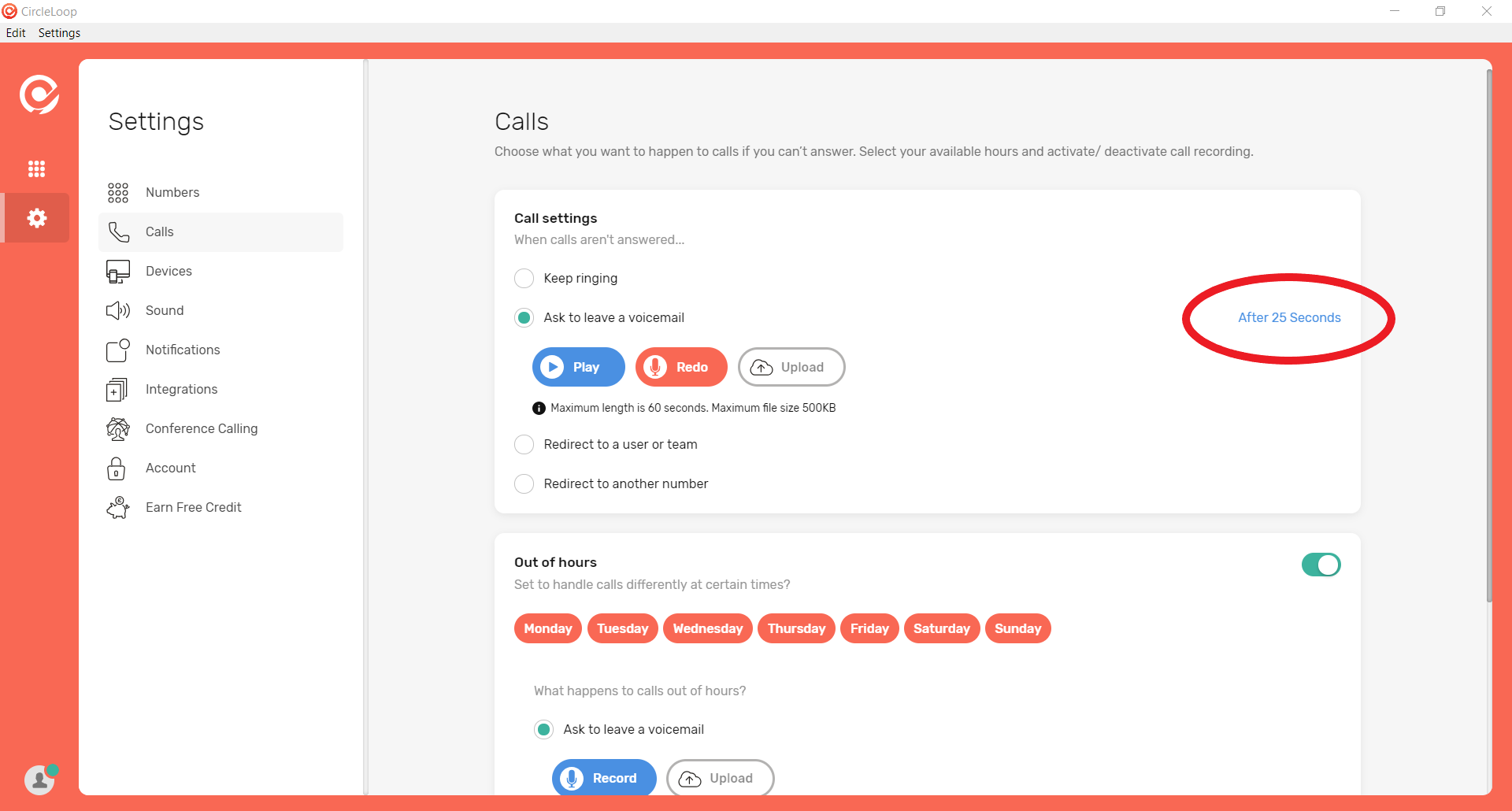
The minimum length of time you can select is 15 seconds before a call goes to voicemail, goes to another user/team or redirects to another number. The maximum amount of time is 50 seconds.
Once you have set the allocated times simply come out of the settings menu and back to the dialler and the times will be saved.
iOS / Android - Mobile
All the same settings are available in the CircleLoop mobile app, allowing you complete control over your voicemail settings.
From the menu at the bottom of the screen, tap Settings. Then tap Calls.
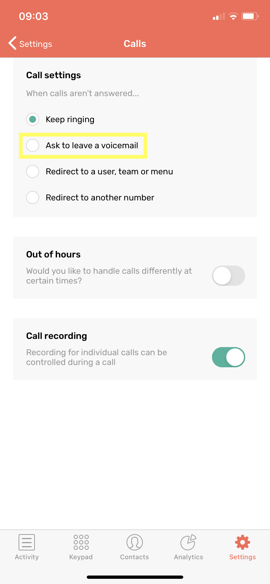
To enable voicemail, under "When calls aren't answered" tap "Ask to leave a voicemail". From here you can record / change your outgoing message.
To change the length of time that CircleLoop allows a caller to wait before redirecting the call to voicemail, tap the time next to "Ask to leave a voicemail" and select your preferred delay.