The Senta integration allows you to sync you Senta contacts into CircleLoop as well as log your CircleLoop calls and SMS in Senta
Preparing for the Integration - Creating an API Key in Senta
Setting up the Senta Integration in CircleLoop
Amending the Senta Integration Configuration
Troubleshooting the Senta Integration
Preparing for the Integration - Creating an API Key in Senta
To install the Senta integration, you should first have your Senta account setup with permissions to add users and integrations.
Follow the steps below to setup the Senta integration:
1) Navigate to the "Users" page from your Senta settings.
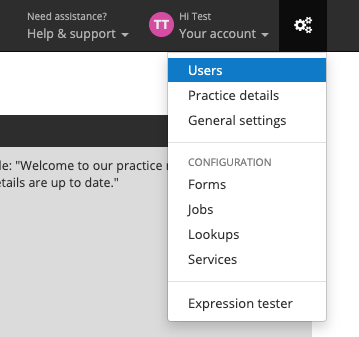
2) Click the "Integrations" tab.
3) Click "Add new integration"
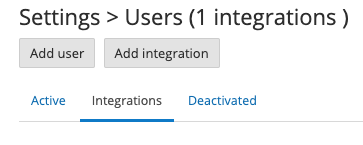
4) Name the integration appropriately.
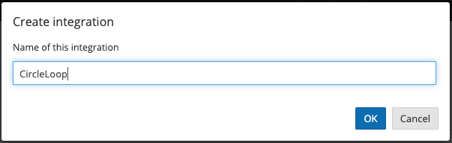
5) Click "Generate API Key"
Note: The API key you generate here acts like a password for CircleLoop to access your Senta information. If you regenerate this key at a later time, the integration will stop working (displaying a "403" error) until you enter the new API key in CircleLoop.
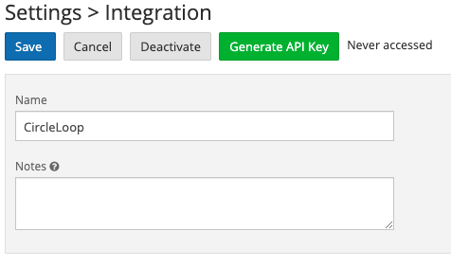
6) Click "Generate" to confirm.
7) Take a note of the provided API key as well as the domain for your Senta account.
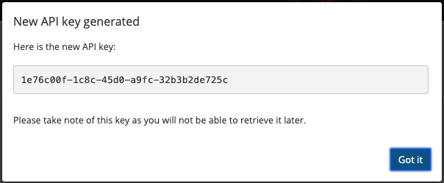
Your domain is found is found in the URL bar of your web browser and should appear in the following format

Setting up the Integration in CircleLoop
1) Open "Integrations" within CircleLoop settings.
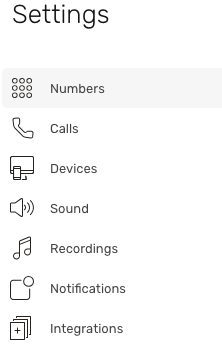
2) Locate Senta and click "Install"
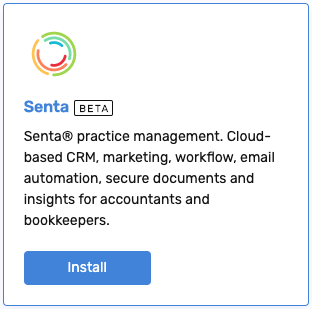
3) Enter they API key and domain noted in step 7 and click "Install".
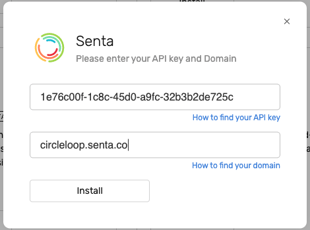
4) The Senta integration will now install and start syncing your contacts into CircleLoop. Please be aware that if you have a large number of contacts in Senta, this may take some time.
Amending the Senta Integration Configuration
Once the Senta integration is installed, you can also amend its configuration to enable features such as SMS logging. You can also update your Senta API key if you have chosen to regenerated it in Senta. To do this, follow the steps below:
1) Open the "Integrations" page from CircleLoop settings.
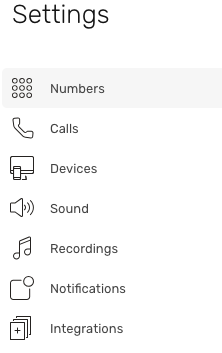
2) Locate Senta and click "Configure"
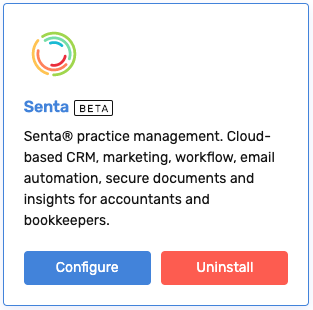
3) Here you can check the options you want to enable, click "Apply" to confirm the changes.
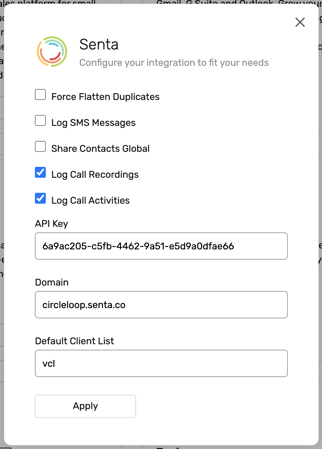
In addition to configuring the integration and choosing which information to share between Senta and CircleLoop you can choose to set the following options:
- Force Flatten Duplicates: If multiple contacts in Senta have the same name, this option will merge them into a single contact in CircleLoop. When calls are logged against this contact in Senta, they are logged against the first contact imported.
- Share Contacts Global: As contacts are imported into CircleLoop from Senta, this option will make them available to all users in your company.
Troubleshooting the Senta Integration
Receiving a "403" error when using the integration
This error occurs when Senta no longer permits CircleLoop to access your Senta account. This is because the API key is no longer functioning, either because it has been deleted or it has been regenerated. To resolve this issue, follow Preparing for the Integration - Creating an API Key in Senta to create a new API key, and update the CircleLoop integration with this new key by following Amending the Senta Integration Configuration.
