SIP devices can be provisioned manually or automatically.
SIP Devices can be provisioned for use with CircleLoop in 2 ways: Auto Provisioning (with supported devices) and Manual Provisioning. We recommend using Auto Provisioning where possible.
Auto Provisioning
Supported Devices
The supported devices for this feature are as follows:
• SNOM D120
• SNOM D710
• SNOM D715
• SNOM D785
• Yealink T19P
• Yealink T21P
• Yealink T41S
How to Auto Provision a SIP Device
- To add an auto provisioned device you must first select a user to assign the device to. In the partner portal, navigate to Customers from the left hand menu, and select the relevant Customer from the list.
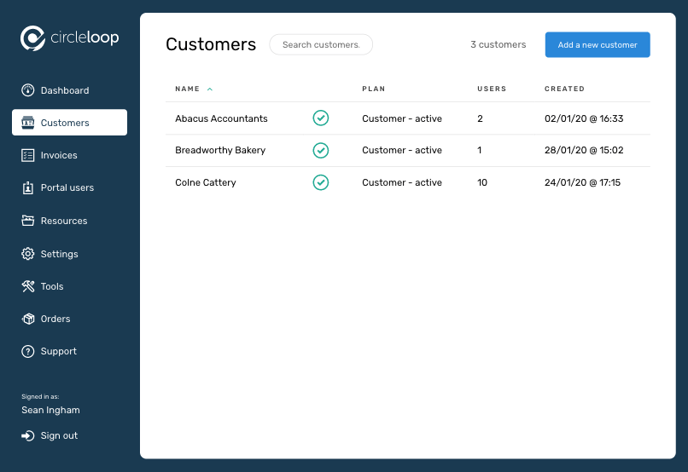
- From the Customer view, navigate to Users in the left hand sub-menu and select the relevant User from those listed. Then, in the pop-out User details tray, switch to the Device tab.
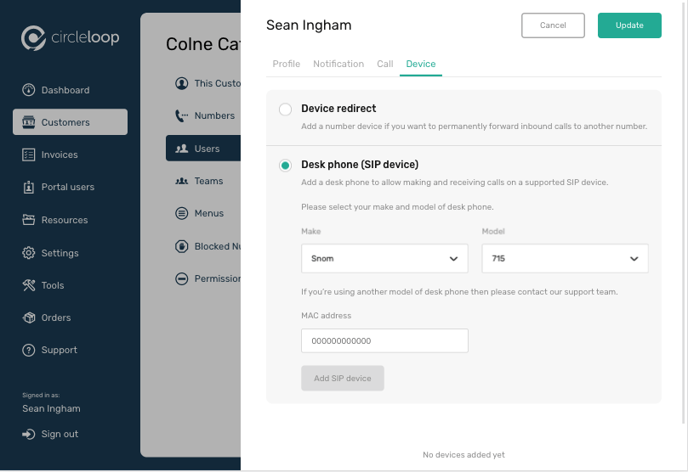
- Select the Desk Phone (SIP Device) option.
- Choose the relevant device Make and Model from those listed in the two drop-down lists.
- Locate the device MAC Address, this is a 12 character number usually printed on a sticker on the underside of the device, next to the serial number. The MAC Address consists of the characters 0-9 and A-F.
- Enter the MAC Address into the relevant field, you may use uppercase or lowercase letters, but do not enter any hyphens or other symbols.
- Click Add SIP Device.
- The CircleLoop platform will attempt to validate the MAC address with the manufacturer and register ourselves as the device’s settings provider.
- The onscreen UI will update with the progress of device auto-provisioning, with troubleshooting advice provided where applicable.
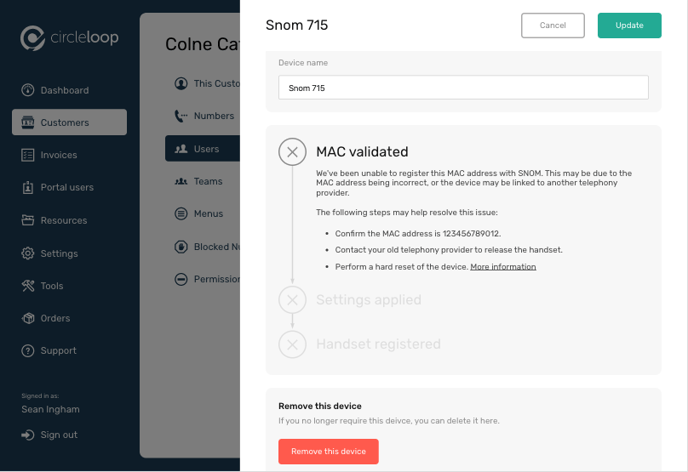
- The device may reboot several times while applying settings, and it may also be necessary to manually reboot the device.
Manual Provisioning
Follow the Auto Provisioning steps 1-3 as listed above, and proceed as follows:
- From the Make drop down list, select the Other device... option
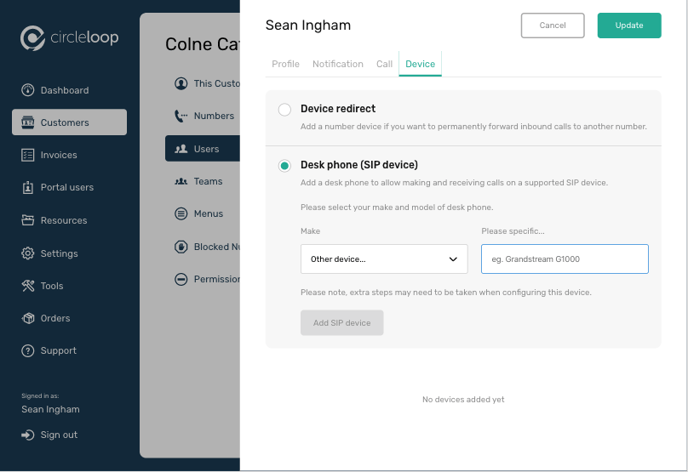
- Manually enter the make and model for this device, or some other label of your choice, and click Add SIP Device.
- The new device’s SIP credentials will be presented:
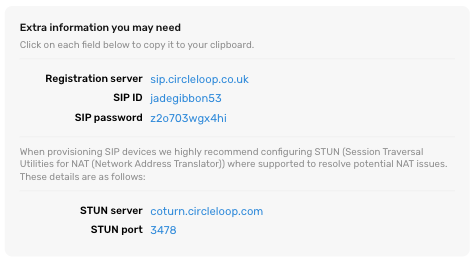
- Enter the SIP credentials and SIP Server into the handset/device using its admin interface.
- We highly recommended configuring STUN for NAT Traversal where supported, using the STUN Server and Port provided.
- Check the handset/device has any auto-provisioning feature disabled to ensure that the manually entered configuration is not overwritten.
