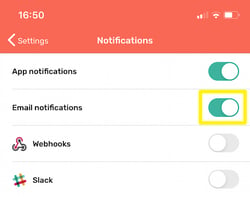CircleLoop can notify you by email if you miss a call or receive a new voicemail.
CircleLoop can send emails to the address of the user account that you use to sign in to notify you that you have missed a call or a new voicemail. However, you may not wish to receive such notifications.
PC / Mac Desktop App
From the CircleLoop desktop app, you have the option to enable / disable email notifications entirely, or for specific notification types.
To manage these settings, navigate to Settings in the CircleLoop app, and click Notifications.
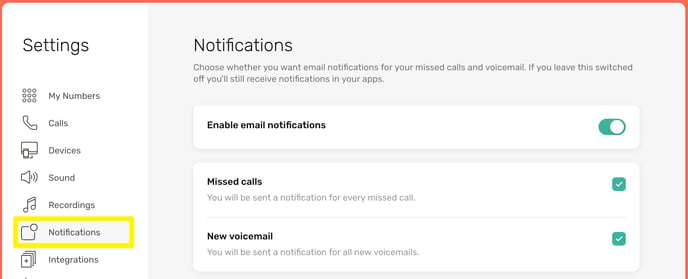
To completely disable email notifications, toggle the "Enable email notifications" switch.
To disable email notifications for missed calls, remove the check mark from the "Missed calls" box.
To disable email notifications for new voicemails, remove the check mark from the "New voicemail" box.
iOS / Android Mobile App
From the CircleLoop mobile app you can choose to enable or disable email notifications.
Tap Settings, then tap Notifications.
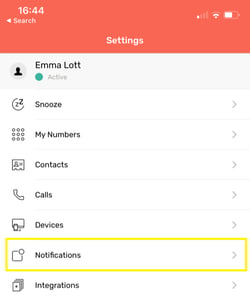
You can then enable / disable email notifications by toggling the switch next to "Email notifications".