The update to MacOS Mojave and later, removes the ability for an application to access your microphone by default. This article highlights how to grant this permission to CircleLoop.
If CircleLoop does not have permission to access the microphone on your Mac, you will not be able to make outbound calls or answer any calls you receive.
The ability to grant an application permission to access the microphone in your Mac is located within the System Preference of your machine, this is shown in the steps below:
- Open the System Preferences application by selecting this option from the Apple menu.
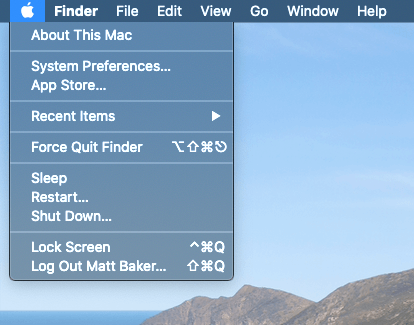
- Click on the icon for 'Security & Privacy'
- Under the 'Privacy' tab, select 'Microphone' from the left column of services.
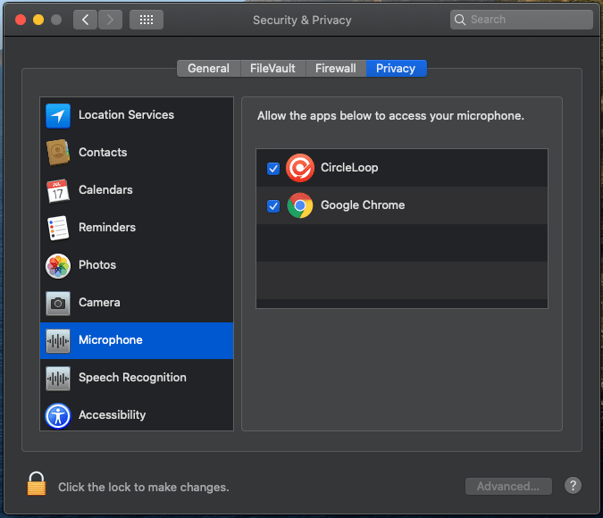
- If the settings are locked, click the padlock in the bottom left corner and enter your password.
- Check the box for CircleLoop, which will grant access to the microphone.
- Close System Preferences.
