The Scoro integration allows you to import your Scoro contacts into CircleLoop, as well as logging CircleLoop interactions against the relevant Scoro contact.
What Does Scoro Integration Do?
Getting Started - Installing the Scoro Integration
Customising or Updating Your Scoro Integration
What Does Scoro Integration Do?
Synchronise Contacts from Scoro to CircleLoop
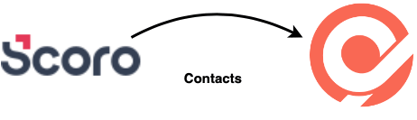
The Scoro integration imports contact information from your Scoro contacts.
Contacts are synchronised on a daily basis.
Log Call Details, Call Recordings and SMS Messages to Scoro Contact’s Comments
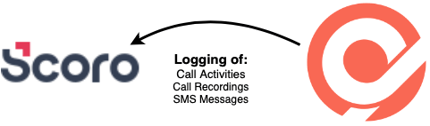
When you make a call to a Scoro contact through CircleLoop, information related to that call is logged in Scoro’s ‘comments’ for that contact. Additionally, CircleLoop will update your contact note with information about call recordings and SMS messages.
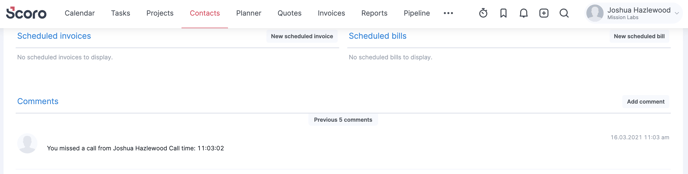
Getting Started - Installing the Scoro Integration
Navigate to the CircleLoop integrations menu by either:
- Clicking settings in the CircleLoop app, then clicking integrations.
- Visiting https://integrations.circleloop.com
Find the Scoro integration and click Install.
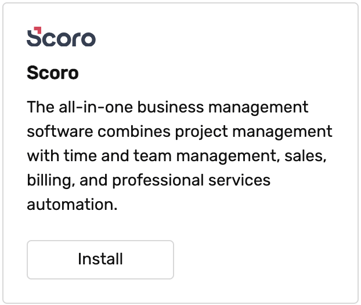
In order to connect your CircleLoop and Scoro accounts, you will need to provide:
- An API key for accessing Scoro (see How to Find Your API Key)
- The domain of your Scoro account (see How to Find Your Domain)
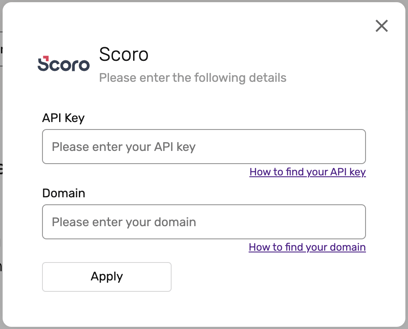
When you have provided all the required fields, click Install. After a few moments, a message will appear notifying you that the Scoro integration was successfully installed.
How to Find Your API Key
An API key is like a password that services use to access each other. Scoro lets you create an API key to give to other services, such as CircleLoop. This allows them to securely access a limited set of information within your accounts, such as contacts or to update information like call history.
In order for CircleLoop to access information within your Scoro account, you’ll first need to find your API key within Scoro. Then you can provide that API key to the CircleLoop integration.
To find your API key, log into your account. In the top right of the page click ‘Settings’, then ‘Go to Settings Panel’.
![]()
Then under the menu ‘Site settings’, click ‘Integrations’.
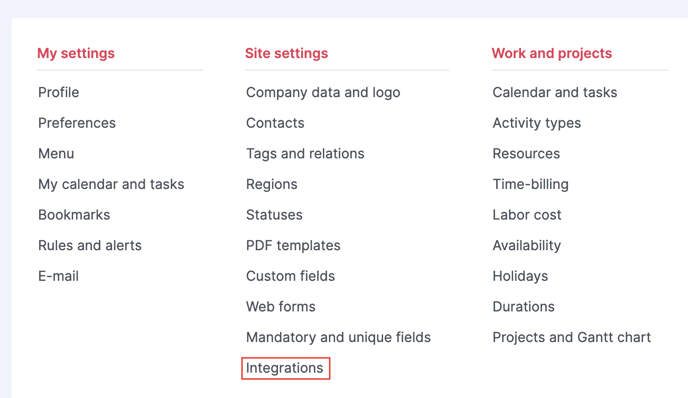
Find and click on ‘Scoro API’.
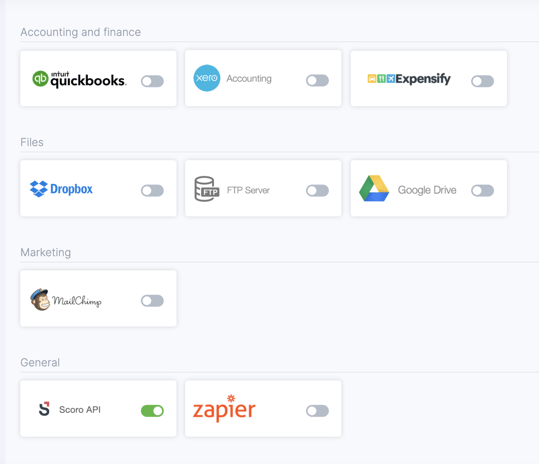
You may need to enable the ‘Scoro API’. Details on how to do this can be found in the Scoro help centre.
The API key is then found under the API key field. Copy and paste this key into the Scoro integration installation.
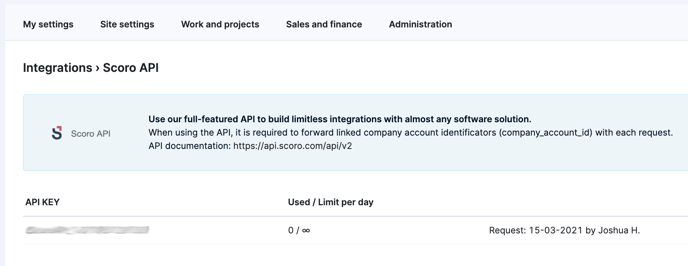
How to Find Your Domain
Scoro creates a domain for your company when you create your account. CircleLoop uses this domain name to tell Scoro which account it is connecting with.
The domain name takes the form of mycompany.scoro.com. You can see it in the address bar of your browser when you’re using Scoro.

You can also find your domain name in the ‘Scoro API’ page of ‘Site settings’ > ‘Integrations’.

Enter the domain into the Scoro integration installation.
Scoro Contacts in CircleLoop
CircleLoop helps you recognise which of your contacts were imported from Scoro by tagging them.

By viewing a contact’s details, you can navigate directly to their information in Scoro by clicking ‘View on Scoro’.
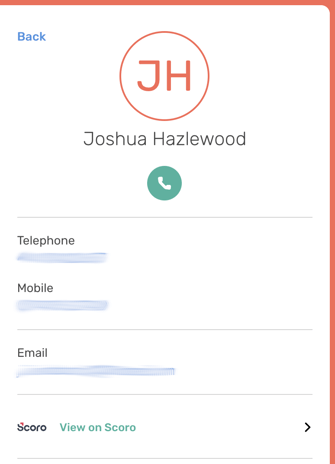
Customising or Updating Scoro Integration
Once the integration is installed, you can choose which details you want to log to your Scoro contacts. To customise the Scoro integration, navigate to CircleLoop integrations by either:
- Clicking settings in the CircleLoop app, then clicking integrations.
- Visiting https://integrations.circleloop.com
Scroll to the Scoro integration and click ‘Configure’.
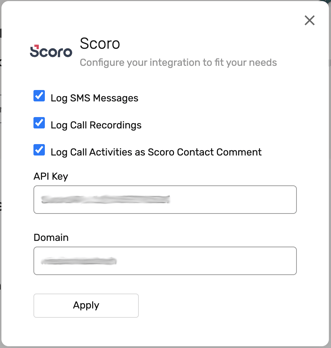
You can choose whether or not to log information to your Scoro contact about:
- Call Recordings
- SMS Messages
- Call Activities
You can also update your Scoro integration details, including:
- An API Key for accessing Scoro
- The domain of your Scoro account
When you have finished making changes, click ‘Apply’.
Frequently Asked Questions
How do I disconnect CircleLoop from my Scoro account?
To remove the Scoro integration, navigate to the CircleLoop integrations menu by either:
- Clicking settings in the CircleLoop app, then clicking integrations.
- Visiting http://integrations.circleloop.com
- Scroll to the Scoro integration and click ‘Uninstall’. After a few moments, you will see a message notifying you that the integration was uninstalled successfully.
Contacts that were previously imported from Scoro will now be removed from CircleLoop.
