Set the days and times that you are available and route the calls to another team, menu or external number.
There are always going to be certain times of the day (or night), and certain days of the week that you don’t want to receive business calls.
With CircleLoop you can quickly and easily define the times you would rather have your calls diverted straight to voicemail. As with every CircleLoop feature, you’re completely in control, and you can change your settings quickly and easily in your app Settings panel.
If you would prefer to watch a video walk-through, click here.
Setting Up Your Out Of Hours
- Open up your CircleLoop app
- Click on Settings
- Then click on Calls
Here's what it looks like in the CircleLoop mobile apps:
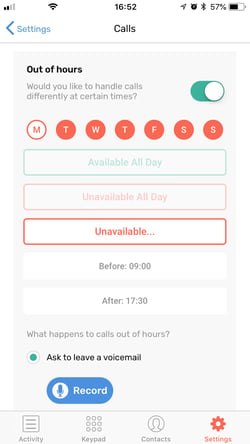
And here's what it looks like in the CircleLoop desktop and web apps:
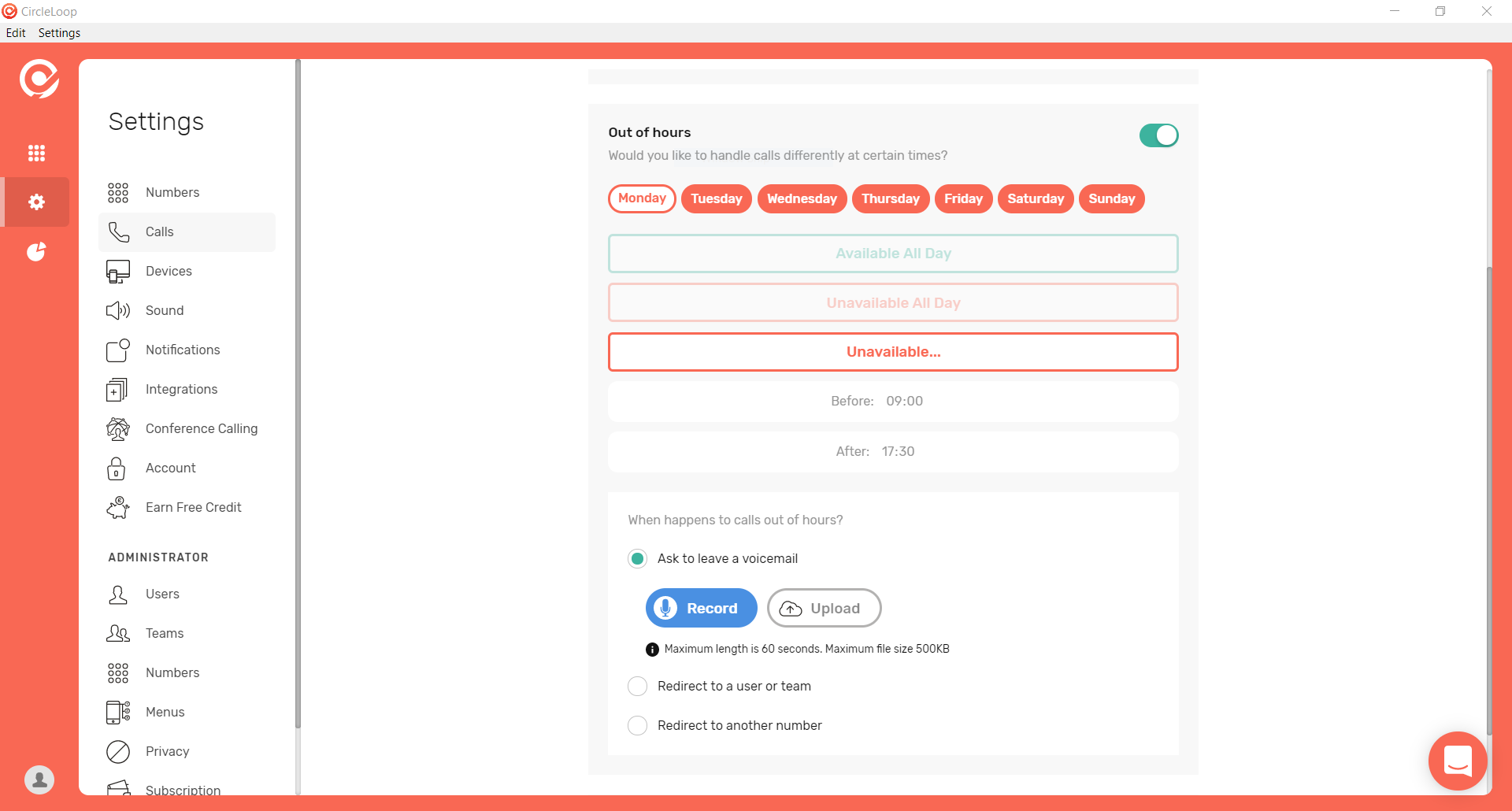
To set your days and times, simply click on the toggle switch on the right hand side, then click each day to set times and availability.
You can choose either:
- Available All Day
- Unavailable All Day
- Unavailable (specify the exact times of the day you do not want to receive calls before xx:xx and after xx:xx)
If you want to switch off your out of hours settings at any point, simply click the toggle switch to deactivate it.
