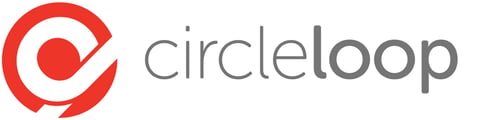Briefly snooze your inbound calls with one click.
Want to take a break or have some work to catch up on or even need a quick breather? Our snooze feature enables you to snooze all inbound calls to yourself for as long as 24 hours! Here's how.
Desktop App
- Locate the person silhouette at the bottom left of CircleLoops main page and click on it to bring up a list of options
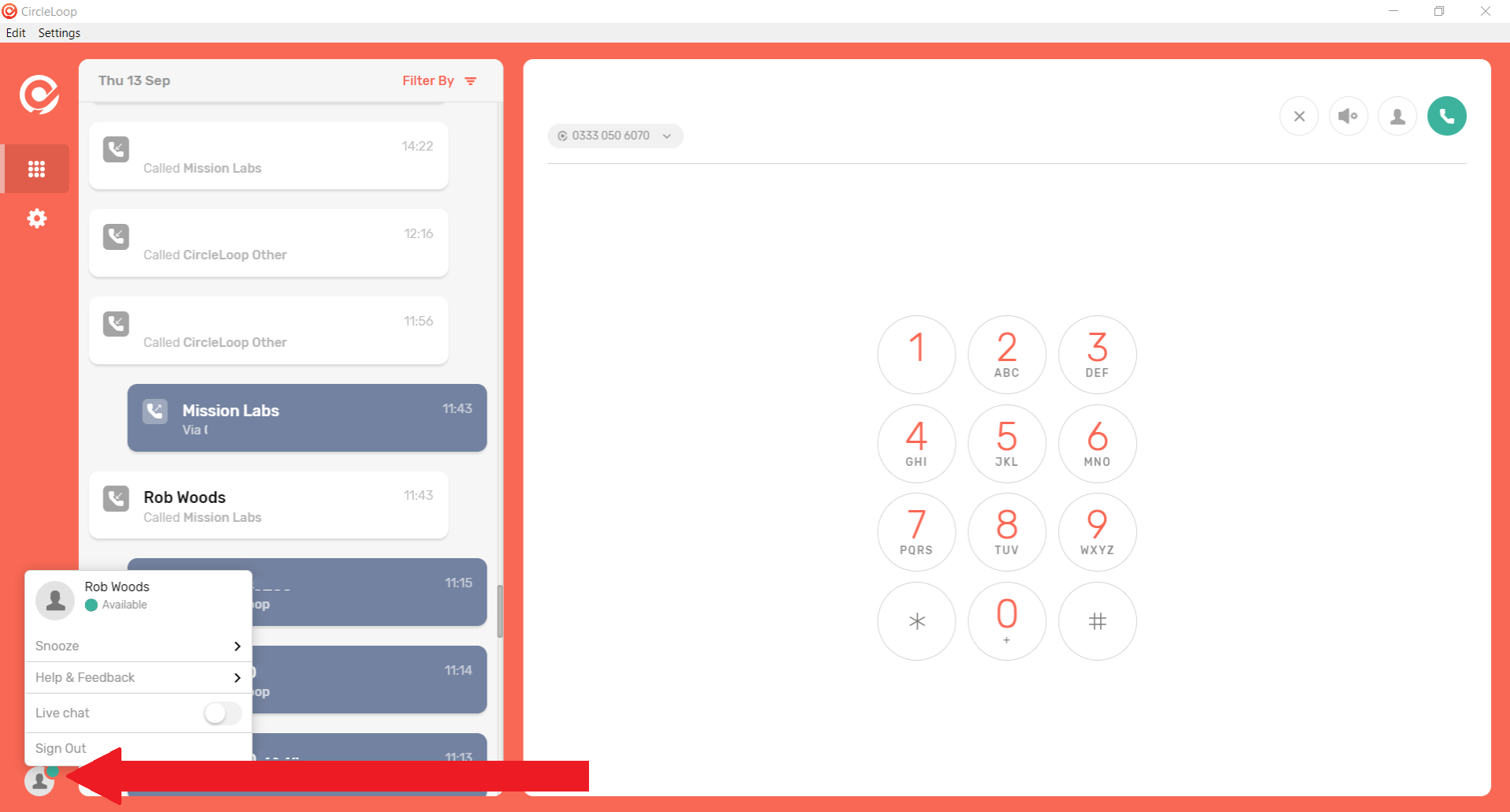
- Clicking on the Snooze option gives you some pre-set times:
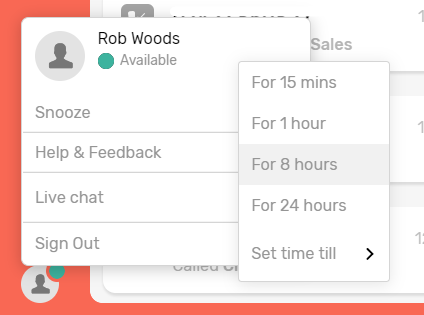
- Alternatively you can select "set time till" and enter a time in 24 hour format to snooze calls till you return
- Once selected or set you are now snoozing calls displayed as shown below
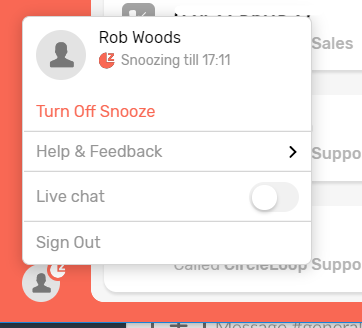
When the menu for snooze is closed you will notice a different icon next to the silhouette indicating you are snoozing calls.

- To turn off Snooze and resume taking calls as before, open up the silhouette menu again and click on the "Turn Off Snooze" option and away you go.
Mobile App
- Tap the Settings Menu
- In Settings tap Snooze
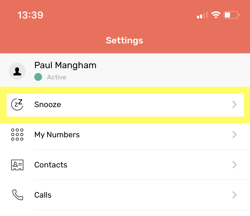
- Choose the amount of time to snooze for. Alternative, tap "Set Time Until..." and choose the time at which you would like Snooze to end.
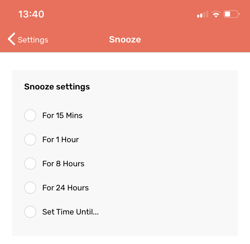
If you wish to turn off snooze before the snooze time has elapsed, you can do so directly from the Settings menu.
- Tap Settings
- Tap Turn Off Snooze
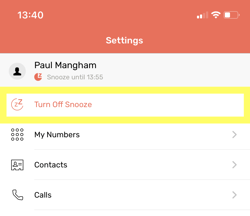
Alternatively If you are out of office for longer than 24 hours or are going on holiday, try using our out of hours feature to handle calls differently instead.