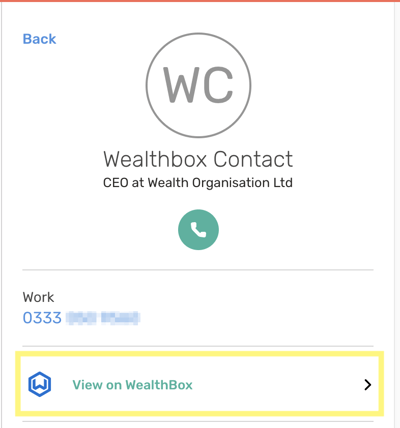Add the power of CircleLoop to Wealthbox to optimise your workflows and simplify communication with customers, leaving you more time to focus on excellence in customer service.
What Does Wealthbox Integration Do?
Preparing for the Integration - Creating an API Access Token in Wealthbox
Installing the Wealthbox Integration
Wealthbox Contacts in CircleLoop
What Does Wealthbox Integration Do?
Synchronise Contacts from Wealthbox to CircleLoop

The Wealthbox integration imports contact information from your Wealthbox account. This may take a few minutes if you have a large number of contacts.
As you add, update or remove contacts in Wealthbox, those details will be synchronised with CircleLoop.
Log Call Details, Call Recording and SMS Messages to Wealthbox Contacts
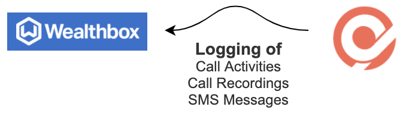
When you make a call to a Wealthbox contact through CircleLoop, information relating to that call is logged to Wealthbox. This information is visible in the Activity feed for that Contact, and is also displayed in your Wealthbox Dashboard.
Additionally, CircleLoop will update Wealthbox with information about call recordings and SMS messages.
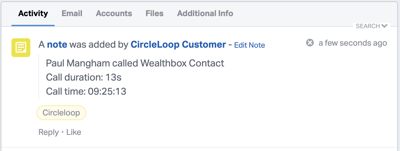
Make Calls Directly from Wealthbox
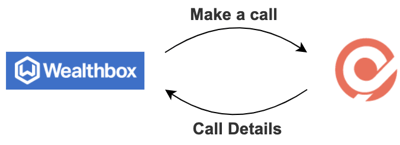
If you have the CircleLoop Chrome extension installed, you will be able to make CircleLoop calls to your contacts directly from Wealthbox. Details of the call are then logged in Wealthbox.
Preparing for the Integration - Creating an API Access Token in Wealthbox
An API Access Token is a like password that services use to access each other. Wealthbox lets you create an Access Token to give to other services such as CircleLoop to allow them to securely access a limited set of information within your account, such as contacts, and to update information, such as call history.
So, in order for CircleLoop to access information within your Wealthbox account you will first need to create an Access Token within Wealthbox. You then provide that API key to the CircleLoop integration.
To create your Access Token log in to your Wealthbox account. Click the ellipsis ![]() (three dots in a column) menu at the top right corner, next to your name. In the menu that appears, click Settings.
(three dots in a column) menu at the top right corner, next to your name. In the menu that appears, click Settings.
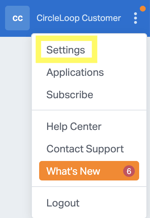
In the Settings menu click API Access, then click Create Access Token.
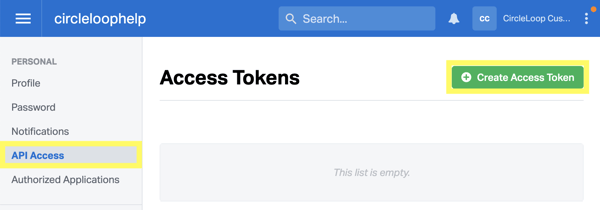
Enter a Label for the new Access Token that will help you remember what it is for (e.g. CirlceLoop Integration). Click Save.
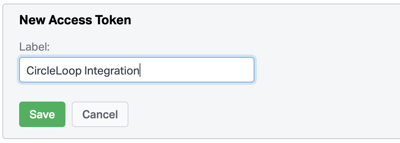
Wealthbox then creates and displays your Access Token. Copy your token to the clipboard (e.g. right click it and click Copy).

Note: If you delete this Access Token from Wealthbox, CircleLoop will no longer be able to synchronise with your Wealthbox account.
Installing the Wealthbox Integration
Navigate to the CircleLoop integrations menu by either:
- Clicking Settings in the CircleLoop app, then clicking Integrations
- Visiting https://integrations.circleloop.com
Scroll to the Wealthbox integration and click Install.
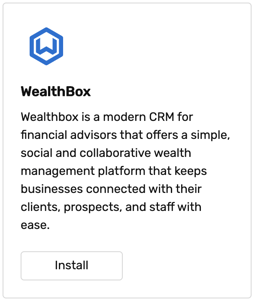
You will need the Access Token that you created previously within Preparing for the Integration - Creating an API Access Token in Wealthbox. Paste the Access Token into the API Key box and click Apply.
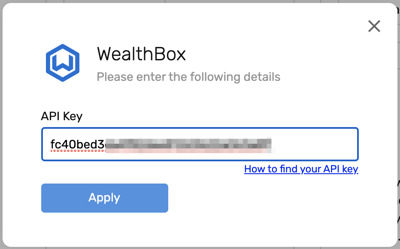
After a few moments a message will appear notifying you that the Wealthbox integration has installed successfully.
Wealthbox Contacts in CircleLoop
CircleLoop helps you recognise which of your contacts were imported from Wealthbox by tagging them.

By viewing a contact's details, you can navigate directly to their information in Wealthbox by clicking View on Wealthbox.