How to get started with our mobile and desktop apps
Once you've signed up to CircleLoop you'll need to download one of our desktop or mobile apps.
Typically we'd recommend installing either the Mac or Windows app on your computer and then either the iPhone or Android app on your mobile.
Are you running a BETA version of any operating system?
Where to Find CircleLoop Apps
Desktop apps are available for download from our downloads page.
Mobile apps are available from the appropriate store for your iOS or Android device.
Install the Mac app
After downloading the Mac app:
- Double-click the CircleLoop.dmg file in your downloads folder
- In the window that appears, drag and drop the CircleLoop app file to the Applications folder.
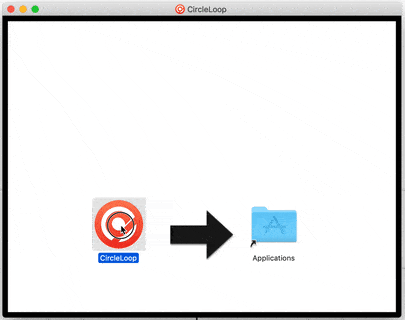
- The CircleLoop app will then be available in your Applications folder. Simply double-click it to launch.
The first time you open CircleLoop a warning will be displayed, reminding you that the app was downloaded from the Internet. Confirm that you want to open the app - click Open.
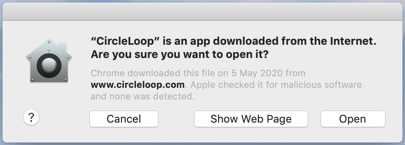
CircleLoop will open, and you can proceed to sign in.
Install the Windows app
Download the Windows app:
- Download the Windows app here.
- Double-click the CircleLoop.zip file in your downloads folder
- Double-click the installer file circleloop.exe
- After the installation has finished, the CircleLoop app will launch
- Once you've installed the app, log in to get started using your account.
If you're having trouble installing the Windows app you may be using a 32-bit machine.
CircleLoop no longer supports 32-bit machines, but to confirm you can follow the instructions below:
- Click the Windows icon
- Click the Settings icon on the left of the menu
- Then choose System
- Select About from the menu on the left
- Information about your PC will then be displayed. Look for a line which says System Type. This will say either "32-bit operating system" or "64-bit operating system"

If you have a 32-bit operating system you will need to use the web app or upgrade your machine.
