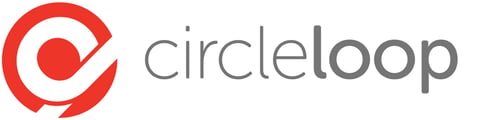Following the update of Google Chrome to version 79, the web browser no longer remembers your preferences for opening external applications. This article demonstrates how to recover this functionality.
Re-enabling external application preferences on a Windows PC requires administrator access. Whilst the process is relatively simple, if your IT systems are managed by a dedicated team they should be consulted.
1) Download this file.
2) Open Registry Editor on your PC (In Start Menu > Windows Administrator Tools).
3) In the Registry Editor window, click File -> Import.

4) Select the the ChromePolicy.reg file downloaded in step 1.
5) Restart Chrome.
After these steps have been completed, the next time you click on a number using Click to Call, the pop-up will have a check box to "Remember this option", checking this box will stop the pop-up being displayed for future calls.