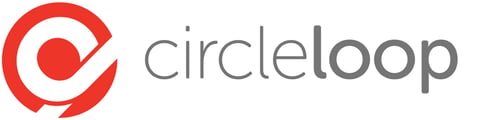Following the update of Google Chrome to version 79, the web browser no longer remembers your preferences for opening external applications. This article demonstrates how to recover this functionality.
Re-enabling external application preferences on a Mac requires administrator access and needs to be performed within Terminal. Whilst the process is relatively simple, if your IT systems are managed by a dedicated team they should be consulted.
1) Open the Terminal application on your mac.
2) Type: sudo -s
3) Press Enter. Your may now be asked for you admin password, type this in and press Enter again.
4) Type: nano /Library/Preferences/com.google.Chrome.plist
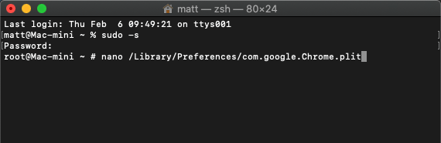
5) Press Enter.
6) Copy and paste the following text into the Terminal screen:
<?xml version=“1.0” encoding=“UTF-8"?>
<!DOCTYPE plist PUBLIC “-//Apple//DTD PLIST 1.0//EN” “http://www.apple.com/DTDs/PropertyList-1.0.dtd”>
<plist version=“1.0”>
<dict>
<key>ExternalProtocolDialogShowAlwaysOpenCheckbox</key>
<true/>
</dict>
</plist>
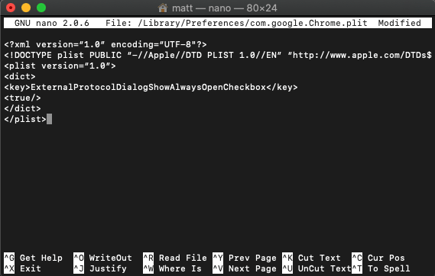
7) Press CTRL+O
8) Press CTRL+X
9) Restart Google Chrome.
After these steps have been completed, the next time you click on a number using Click to Call, the pop-up will have a check box to "Remember this option", checking this box will stop the pop-up being displayed for future calls.