The Capsule CRM integration keeps your contacts in sync, logs call activity, allows you to click-to-call your Capsule contacts and enables enhanced inbound caller ID.
To install the Capsule CRM integration, follow the steps below:
- Click the Settings icon within CircleLoop.
- Click Integrations in the settings menu.
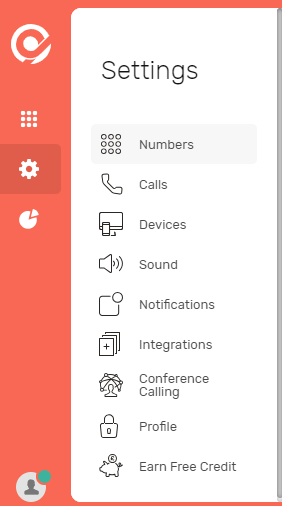
- On the integrations page, locate Capsule CRM and click Install.
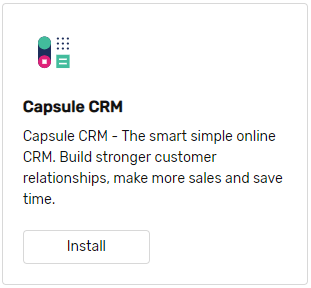
- Enter the site address for your Capsule CRM account and click Continue.
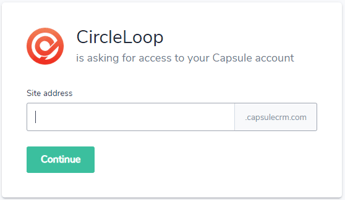
- Login with your Capsule CRM username and password then Allow CircleLoop access permissions.
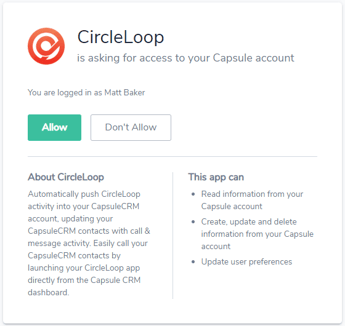
- The Capsule CRM integration will now install and connect your Capsule account with CircleLoop.
Configuring the Capsule CRM integration
Once the Capsule CRM integration is installed you can configure the setup by following the steps below:
- Click the Settings icon within CircleLoop.
- Click Integrations in the settings menu.
- On the integrations page, locate Capsule CRM and click Configure.
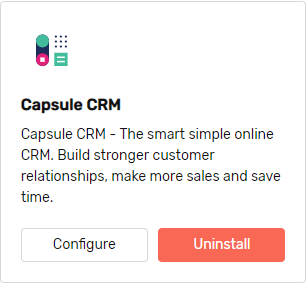
- Tick the check boxes for any features you wish to enable.
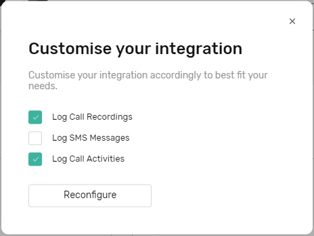
- Click Reconfigure.
Uninstalling the Capsule CRM integration
To uninstall the Capsule CRM integration, follow the steps below:
- Click the Settings icon within CircleLoop.
- Click Integrations in the settings menu.
- On the integrations page, locate Capsule CRM and click Uninstall.
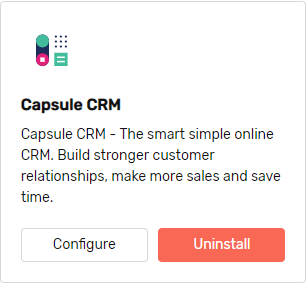
Setting up click-to-call
With a small change to your Capsule user preferences, we can set your capsule contact numbers to become clickable to begin the call through the Circleloop app (currently, this is only available with our downloaded desktop application that would need to be logged in and open in the background). This feature copies and pastes a number into your desktop app ready to be called.
To set up click to call in Capsule, please follow the steps below:
- Firstly, ensure the Capsule integration has been installed.
- Open Capsule. Go to 'My Preferences' and select 'Click to call'
- Under choose call method, you should have the option to 'Use CircleLoop'


