Listening to user-level and admin-level call recordings
Before you start please make sure you are running the latest version, if not visit our website to download the latest desktop version or the relevant App store/Google play store and update.
-
In the CircleLoop app, look for the orange icon on the left-hand side of the screen.
-
This icon opens your Activity Feed, where you can view all recent calls, messages, and voicemails.
Desktop app
In your "Activity" window find your voicemail by this Orange icon:
![]()
After locating it, click on the record. This icon opens your Activity Feed, where you can view all recent calls, messages, and voicemails.
Voicemails will appear in the list along with your other recent activity.
Click on the voicemail entry to open it.
Press the play button to listen to the message directly.
You also have the option to download the message for future reference.
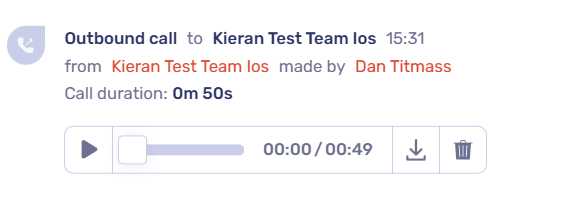
Mobile app
Go to your "Activity" window and locate a recording . For quick access you can tap on "Filter" at the right top corner to filter only for specific call records.
When you tap on it it will bring up the enhanced Contact activity however, if we hold down on the main record, we have the option to download the associated recording.

Once saved, the downloading will be accessible within your device's Files application.
On IOS, go to Files > 'On my iPhone' > Circleloop > Long press on the required recording and select 'Quick look' to open the IOS media player.

